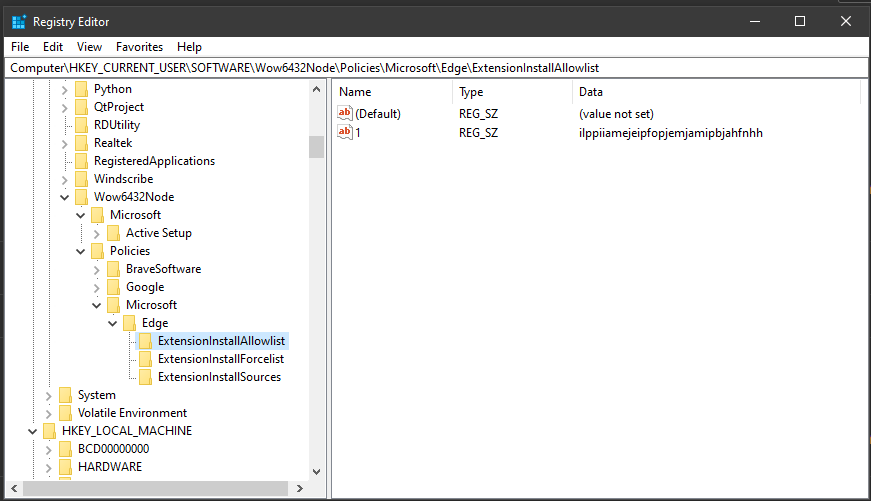General
If you can load these URLs in your browser, you should be clear to
use the extension.
If you are having issues with loading these pages, please reach
out to your organization's networking team for assistance.
The SimpleLTC Secure Application
SimpleLTC's core application hosting the analytics tools required
to process and transmit assessments from nursing facilities to
CMS.
https://secure.simpleltc.com
The SimpleLTC Extension Bridge Application.
This app securely bridges the browser extension to the SimpleLTC
Secure application. This application hosts the update URL that
publishes updates to users. You should see a JSON string response
with a timestamp, extension version, and server version.
https://ehr.simple.health/ping
The PointClickCare EHR Application
An EHR application focused on coding resident assessments.
https://login.pointclickcare.com/home/userLogin.xhtml
Twilio SMS 2FA Availability
SimpleLTC uses Twilio to send SMS messages with the 2FA code to
its users.
Please check the
Twilio status page
to check for service disruptions.
If you can load all of these URLs and you still have an issue
using the extension please contact our Support team.
Call 469.916.2800 or
E-mail.
 ). To make it
easier, you can hit the little pushpin icon (like,
) next to the button, which will
pin it so you can directly click it whenever necessary.
). To make it
easier, you can hit the little pushpin icon (like,
) next to the button, which will
pin it so you can directly click it whenever necessary.